Searching Listings
Finding the perfect plot of land on the DOODIN Mobile App is simple. This guide will walk you through how to search for listings, apply filters to refine your search, sort results to find what suits you best, and view the plots on an interactive map for easy navigation.
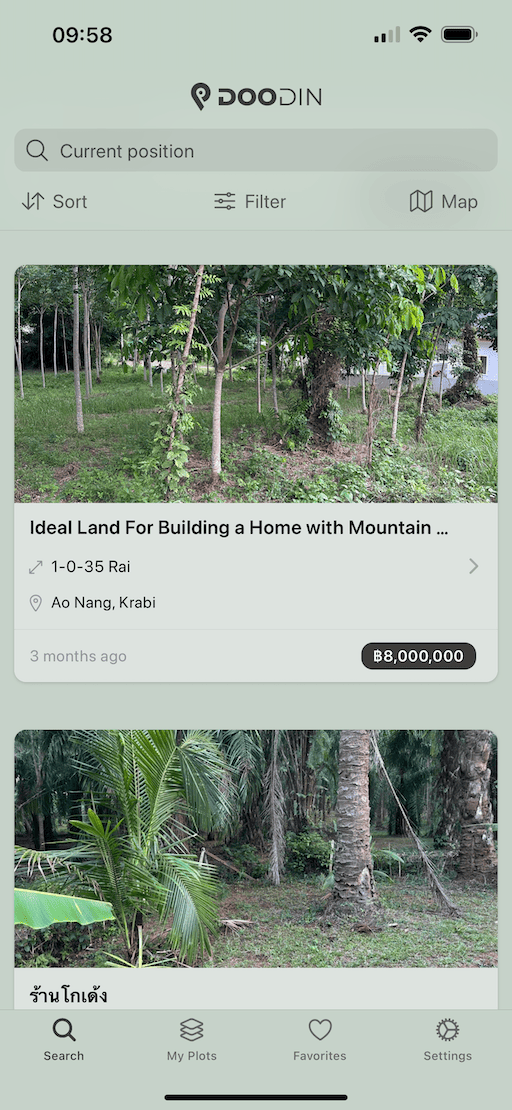
Getting to the Search Page
- Open the DOODIN Mobile App and tap the search icon on your home screen.
- Use the Search Toolbar at the top of the page to start your search.
Using the Search Toolbar
The toolbar at the top of the search page includes several buttons:
- Menu Button: Tap to access more settings and features.
- Search Bar: Tap to input a city or location you are interested in. This will open a search page where you can type the location.
- Current Location Button: On the location search page, tap this button to use your current location for the search.
- Sort Button: Tap to sort the listings by:
- Distance from a Point of Interest
- Newest Listings First
- Lowest Price
- Filter Button: Tap to open options for refining your search based on price, plot size, category, and ownership type.
- Map Button: Tap to view the listings on a map, which helps you see where they are located.
Applying Filters
Filters help you narrow down your search results:
- Price Range:
- Set the minimum and maximum prices by using the input fields.
- Plot Size:
- Use the slider to set the minimum and maximum plot size.
- Sizes will be displayed in your preferred unit (like square meters).
- Category:
- Select the category of the plot (like title deeds) from a dropdown menu.
- Ownership Type:
- Choose the type of ownership (like freehold or leasehold).
- Reset Filters: Tap the "Reset" button to clear all the filters you've set.
- Save Filters: Tap the "Save" button to apply the filters.
Viewing Listings
- Listings will show up in a grid format with key details like price, size, and location.
- Scroll to see more listings. Additional results will load as you scroll down.
- Tap any listing to see more details about the plot.
Refreshing Listings
You can refresh the listings by pulling down on the screen and then releasing it.
Viewing Listings on the Map
Tap the Map Button to switch to a map view. This will show you where all the listings are located on a map.
By following this guide, you'll be able to easily search and find plots of land that meet your needs on the DOODIN Mobile App. If you need more help, check out the app's help section or contact support.