Managing Listings
The heart of the DOODIN App is the ability to manage property listings. This guide will walk you through the key processes such as adding a new listing, updating details, setting a listing to private, and sharing your listings.
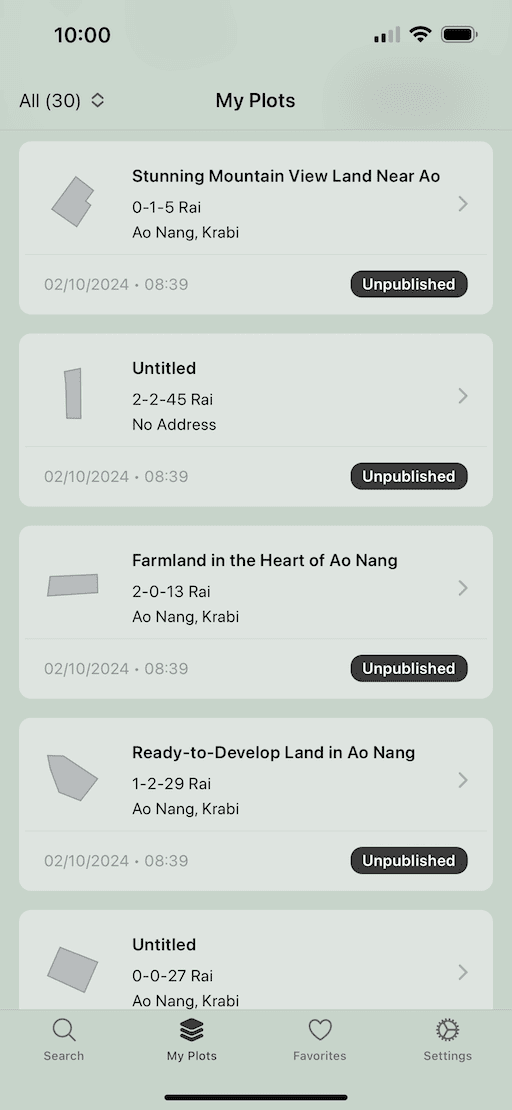
My Plots
In the My Plots page, you can view and manage all the listings you have created. Here's how you can use this page:
Filtering Listings
You can filter your listings based on their status:
- All Listings: View all your listings.
- Draft: Listings that are in draft mode.
- Published: Listings that are live and visible to potential buyers.
- Unpublished: Listings that are currently not visible to others.
- Sold: Listings that have been marked as sold.
- Rejected: Listings that were not approved.
Creating a New Listing
To add a new property listing:
- Click the "Add" button to create a new draft listing.
- Follow the steps to input details, upload photos, and publish your listing.
You can create up to 5 free listings. If more listings are required, please upgrade to a premium plan.
Refreshing Listings
If you have made changes or added new listings, pull to refresh the list to ensure it is up-to-date.
Infinite Scroll
For users with a large number of listings, scroll down to load more results as you reach the end of the current list.
No Results or Get Started
If no listings are found, use the provided button to create your first listing.
In addition to the Plot List page, you can refer to the following sections for detailed instructions on managing your listings:
Listing Status
Learn how to interpret the status of your listing.
Updating the Description
Discover how to keep your listing details current and informative.
Uploading Gallery Photos
Understand the steps to upload and manage photos in your listing gallery.
Adding Features
Make your property even more appealing by showcasing its unique features, from access to utilities to its excellent location.
Drawing Land Boundaries
Use the map tool to draw and confirm the precise boundaries of your property.
Publishing a Listing
Once your listing is ready, learn how to publish it so it's visible to potential buyers.
Setting a Listing to Private
Find out how to set your listing to private if you do not want it visible to everyone.
Sharing a Listing
Learn how to share your listing with others via various platforms.