Map View
Using the map view in the DOODIN Mobile App, you can easily find and explore plots of land on a map. This guide will help you understand how to navigate the map, apply filters, and view plot details.
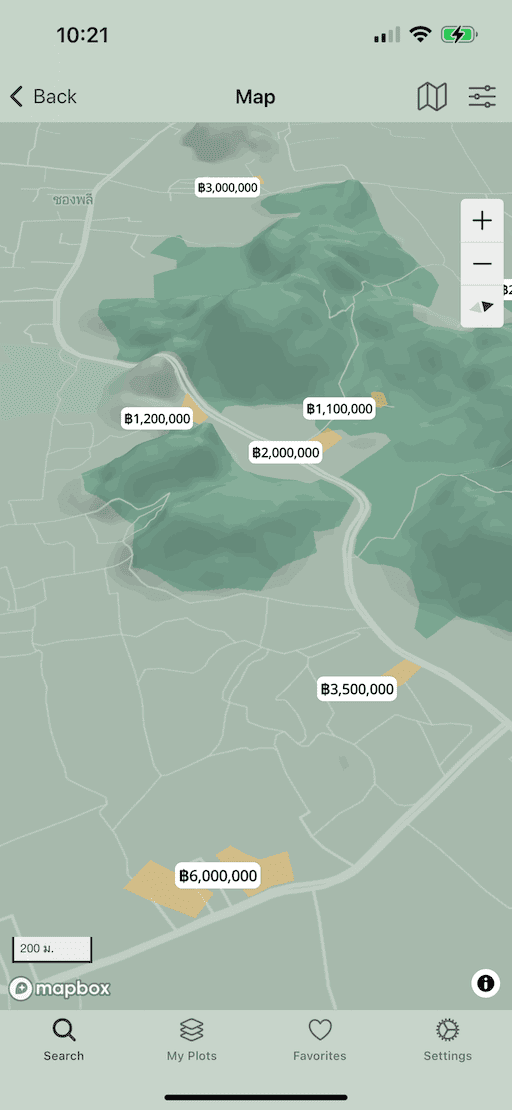
Accessing the Map
- Open the DOODIN Mobile App and navigate to the search page.
- Tap the Map Button located on the search page toolbar to switch to the map view.
Map View Features
The map view provides several useful features:
- Plot Boundaries: Plot boundaries are shown as polygons when you zoom in close enough.
- Price Markers: The price of each plot is displayed as a marker on the map.
- Map Filter Button: Tap to apply map-specific filters, such as satellite view.
- Filter Button: Tap to refine your search results based on criteria like price range, plot size, category, and ownership type.
Using the Map
- Navigating the Map: You can move around the map by dragging with your finger. Pinch to zoom in and out.
- Viewing Plots: Plots of land will be marked on the map. Tap on a plot marker to view more details.
- Custom Layers: The app may display additional layers like land parcel boundaries for greater detail.
Applying Filters
To narrow down your search results:
- Map Filters: Tap the Map Filter Button (map icon) to choose different map styles or layers.
- Search Filters: Tap the Filter Button (options icon) to set filters like price range, plot size, category, and ownership type.
Steps for Applying Filters
- Price Range: Set the minimum and maximum prices.
- Plot Size: Use the slider to set the size range.
- Category: Select the type of plot from a dropdown menu.
- Ownership Type: Choose the ownership type (e.g., freehold or leasehold).
Viewing Plot Details
- Plot Markers: Tap on any plot marker on the map to see more information about the plot.
- Detailed View: Selecting a plot will take you to a detailed view where you can see all relevant information about the plot.
Additional Tips
- Refresh the Map: The map view will automatically update as you move and zoom. New plots will load as they come into view.
- Using Your Location: The app can use your current location to show plots nearby.
By following this guide, you can easily navigate the map view, apply filters, and find plots of land that meet your needs in the DOODIN Mobile App. If you have any questions or need further assistance, visit the app's help section or contact support.