Updating the Description
This guide helps you understand how to update the property description and additional plot metadata in the DOODIN App, covering multilingual support and various attributes you can edit.
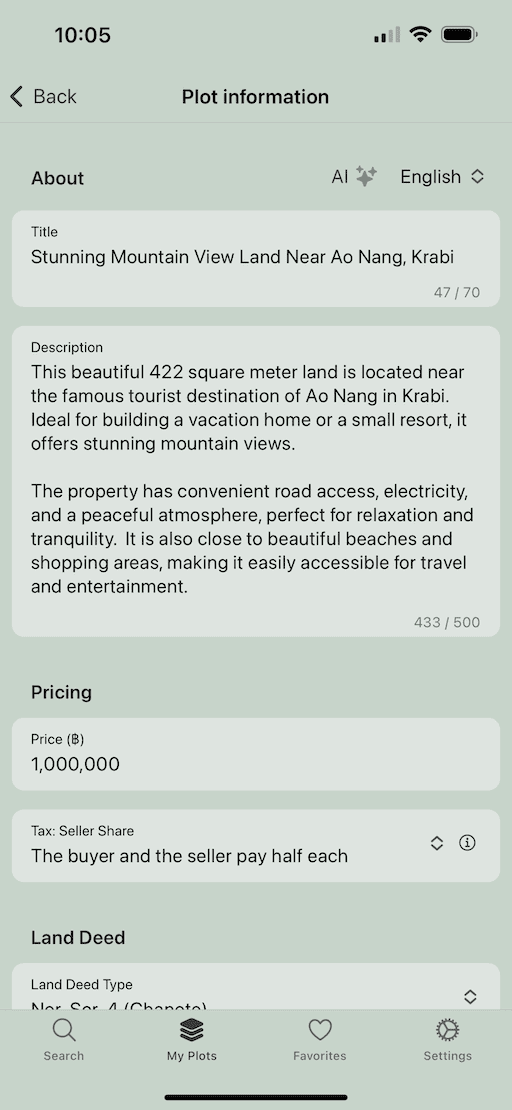
Understanding the Description Form
The description form in the DOODIN App allows you to update the title and description of your property in both Thai and English. The form switches languages based on your selection.
Features of the Description Form
- Language Selection: You can switch between Thai and English using a language selector dropdown.
- Title and Description Fields: Depending on the selected language, either Thai or English input fields are shown.
- AI Description Generator: An AI button helps you automatically generate a description for your property.
AI Description Generator is a premium feature. For more information, visit the pricing page.
How to Update the Description
-
Open the Form
- Navigate to the My Plots page, open the listing, and click on the description form.
-
Select Language
- Use the language selector at the top of the form to choose either Thai or English.
- At least 1 language is required. We recommend writing the title and description in both languages to reach a wider audience. You can use the AI Description Generator, which will automatically translate the generated content into Thai and English.
-
Input Title and Description
- If Thai is selected, input the title and description in Thai.
- If English is selected, input the title and description in English.
-
Auto-Generate Description (Optional)
- Click the AI button to auto-generate a description.
Editing Plot Metadata
In addition to title and description, you can edit various plot metadata through the form. Here are the key attributes:
Pricing Information
- Price: Enter the plot's price.
- Tax Split Rate: Choose how the tax is shared between buyer and seller.
Land Deed Information
- Title Deed Type: Select the type of title deed.
- Land Deed Number (optional): Input the land deed number.
Category Information
- Land Type: Select the type of land (Residential, Commercial, or Agricultural).
- Ownership: Specify whether the land is privately owned or owned by a company.
- Ownership Type: Choose between freehold and leasehold ownership.
Additional Fields
Depending on your plot's requirements, additional fields may be available and can be edited similarly.
How to Update Plot Metadata
-
Open the Form
- Navigate to the plot metadata form in the DOODIN App.
-
Fill in Required Information
- Go through each section (Pricing, Land Deed, Category) and input the necessary information.
-
Submit the Form
- Ensure all fields are correctly filled out.
- Click the submit button to save the changes.
By following this guide, you can effectively update property descriptions and manage plot metadata within the DOODIN App, ensuring a seamless and user-friendly experience.